WooCommerce Google Product Feed allows you to produce and submit a real-time feed of products and variations to Google Merchant Center. This article walks you through adding your feed to Google Merchant Centre.
You need a Google Merchant Centre account. If you don’t have one already, you can
sign up here
The first thing to do, before you import your feed for the first time is to make sure that you’ve
set up appropriate tax and shipping settings. Google will use these to apply appropriate shipping and taxes to your product ads based on the visitor viewing the ad.
If you don’t configure these before importing your feed then the import may fail due to missing shipping / tax information, so it’s easier to get these set up first.
Settings for both shipping, and taxes can be found under the “tools” popup menu in your Google Merchant Centre account in the top navigation.
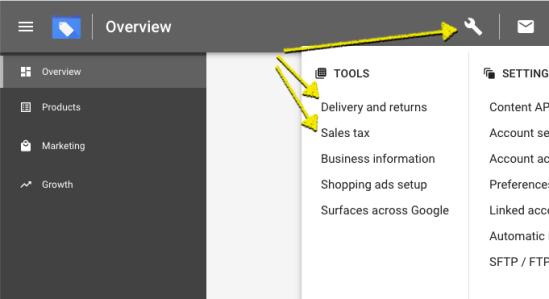
Your feed URL is given on the plugin settings page. You can find these in your WordPress admin area by going to
WooCommerce »
Settings »
Product Feeds.
The available feed URLs appear in the
Active feeds section as per the screenshot below.

Make a note of this URL as you’ll need it when you set up the feed in Google Merchant Centre.
Out-of-the-box, the plugin is configured with a standard Google Product Feed covering all categories in your store. To create additional feeds (for example inventory feeds, or review feeds) use the “Manage feeds” link below the
active feeds list.
You can also use the Manage feeds page to edit existing feeds, for example to limit which categories are included, or exclude specific categories from your feed.
In your
Merchant Centre account:
- Choose Products from the left hand menu
- Click on Feeds in the sub-menu
- Click the “+” button below the Primary Feeds header

- You’ll get a form where you can set up your feed settings
- Select Products as the feed type
- Select your target country (and language if your target country has multiple possible languages)

- Click on Continue
- On the next step, enter woocommerce.xml as the feed name
- Note: If you need to set up multiple feeds then the names must be unique, you can actually use whatever name you want here
- Choose Scheduled fetch as the input method, and click on Continue

- On the next step fill in the following:
- woocommerce.xml as the file name
- Note: if you’re setting up multiple feeds (e.g. for partial, or category feeds), just pick any unique name here
- Select Daily as the fetch frequency
- An appropriate fetch time – for most stores this doesn’t matter, but if you run automated updates – or manually update products at a certain type of day then you should set this after that time so that Google are picking up the latest information
- For the file URL use the URL you noted from the plugin settings page, e.g., http://www.example.com/?woocommerce_gpf=google

- Click Continue, and the feed will be created, and you’ll be taken back to the feed list
To perform the first fetch of your feed, select the newly created feed, choose the menu in the top right, and click
Fetch Now.

Google will fetch your feed – this may take up to 15 minutes to complete
Once Google has fetched your feed, the feed page will show you details of how many products have been imported, and any data issues with the feed. For dealing with data quality (such as missing, or incorrect data), see the support article on
setting product data.
Have a question before you buy?
Please fill out this pre-sales form.
Already purchased and need some assistance?
Open a support ticket via the Help Desk.
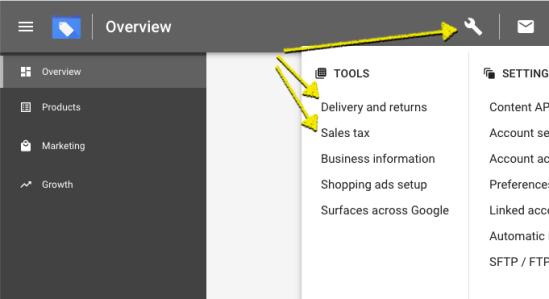
 Make a note of this URL as you’ll need it when you set up the feed in Google Merchant Centre.
Out-of-the-box, the plugin is configured with a standard Google Product Feed covering all categories in your store. To create additional feeds (for example inventory feeds, or review feeds) use the “Manage feeds” link below the active feeds list.
You can also use the Manage feeds page to edit existing feeds, for example to limit which categories are included, or exclude specific categories from your feed.
Make a note of this URL as you’ll need it when you set up the feed in Google Merchant Centre.
Out-of-the-box, the plugin is configured with a standard Google Product Feed covering all categories in your store. To create additional feeds (for example inventory feeds, or review feeds) use the “Manage feeds” link below the active feeds list.
You can also use the Manage feeds page to edit existing feeds, for example to limit which categories are included, or exclude specific categories from your feed.




 Google will fetch your feed – this may take up to 15 minutes to complete
Once Google has fetched your feed, the feed page will show you details of how many products have been imported, and any data issues with the feed. For dealing with data quality (such as missing, or incorrect data), see the support article on setting product data.
Google will fetch your feed – this may take up to 15 minutes to complete
Once Google has fetched your feed, the feed page will show you details of how many products have been imported, and any data issues with the feed. For dealing with data quality (such as missing, or incorrect data), see the support article on setting product data.