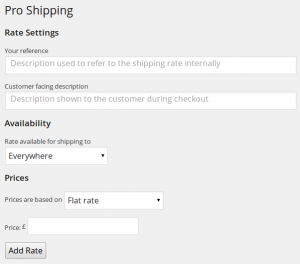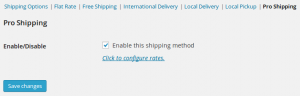Activating the Pro Shipping plugin is straightforward.
Step 1 – Install & activate the plugin
Install & activate the plugin as you would any normal plugin. If in doubt – check out the the plugin installation article in the WordPress Codex.
Step 2 – Set up your shipping options
Now that the plugin has been activated you can start setting up your shipping options. We don’t want WooCommerce to start trying to use Pro Shipping to generate prices before we’ve configured our rates, so our final step later on will be to enable the module in the WooCommerce settings.
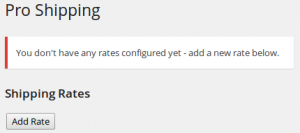 Right now though, we need to set up the rates we want. You can find the Pro Shipping settings under WooCommerce » Pro Shipping. Out-of-the-box there won’t be any rates configured, so just go ahead and click Add rate to start setting up your pricing rules.
Right now though, we need to set up the rates we want. You can find the Pro Shipping settings under WooCommerce » Pro Shipping. Out-of-the-box there won’t be any rates configured, so just go ahead and click Add rate to start setting up your pricing rules.
You can set up multiple different rates, for example if you offer different shipping options to your customers (Standard deliver, next-day delivery etc.), or if you want to have different pricing rules apply to customers depending on their shipping destination.
The “Add Rate” screen will let you choose which shipping destinations the rate is valid for, and how prices for this rate will be calculated.
Step 3 – Enable the plugin in your WooCommerce settings
Once you’ve set up your pricing rates, head over to WooCommerce » Settings » Shipping. Pro shipping will be one of your listed shipping providers. Select this, choose Enable this shipping method and you’re ready to go.