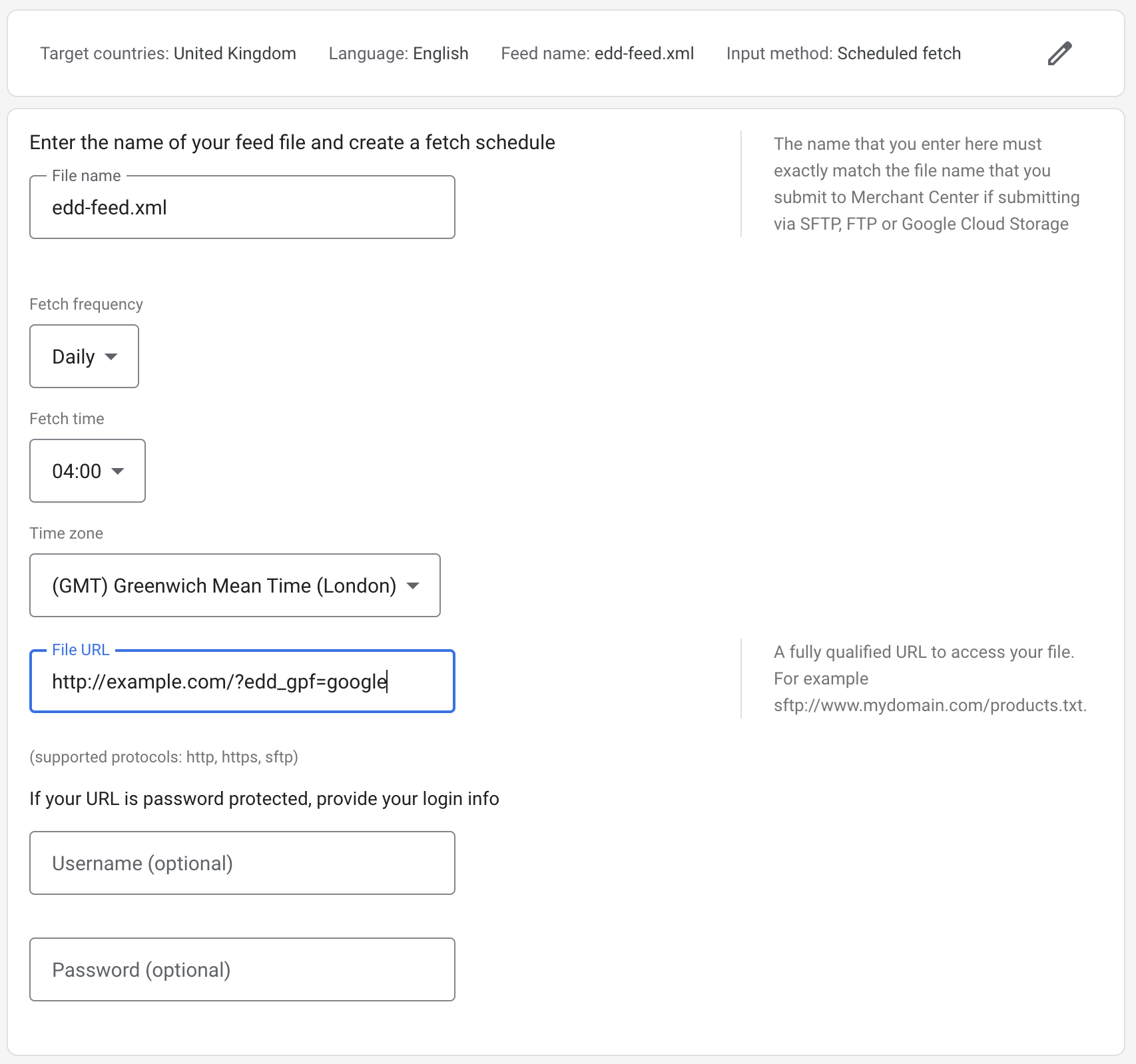In order for your products to be listed in Google Product Search, you must create a Google Merchant Centre account for yourself, and then tell Google where it can find product information.
Step 1 – Sign in to Google Merchant Centre
Head to your Google Merchant Centre account – if you don’t already have an account you can sign up here.
Step 2 – Create a data feed
The first thing to do is set up a test data feed. This will allow you to upload your feed, and check that you’ve provided all required information with affecting your live account.
Go to your Merchant Centre Dashboard and click on Products » Feeds, and then on the large + icon in the Primary Feeds section.
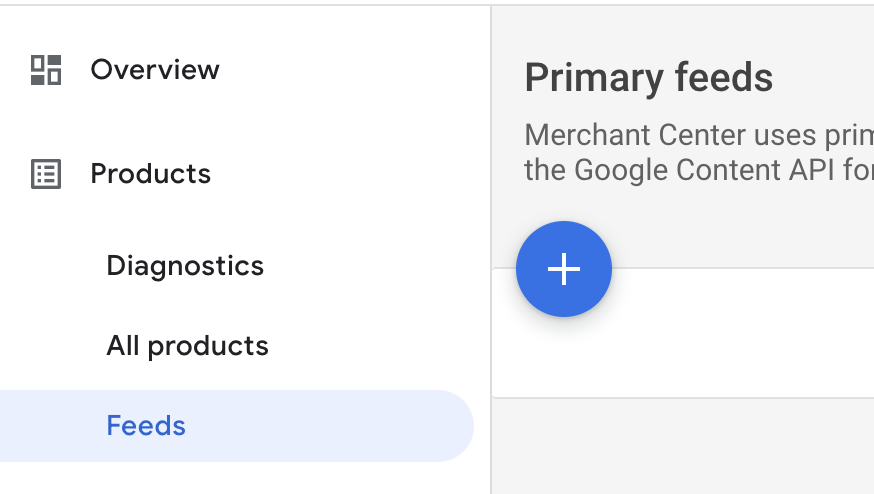
You’ll be asked to confirm the target country for your feed, language, and which programmes you are submitting the feed for.
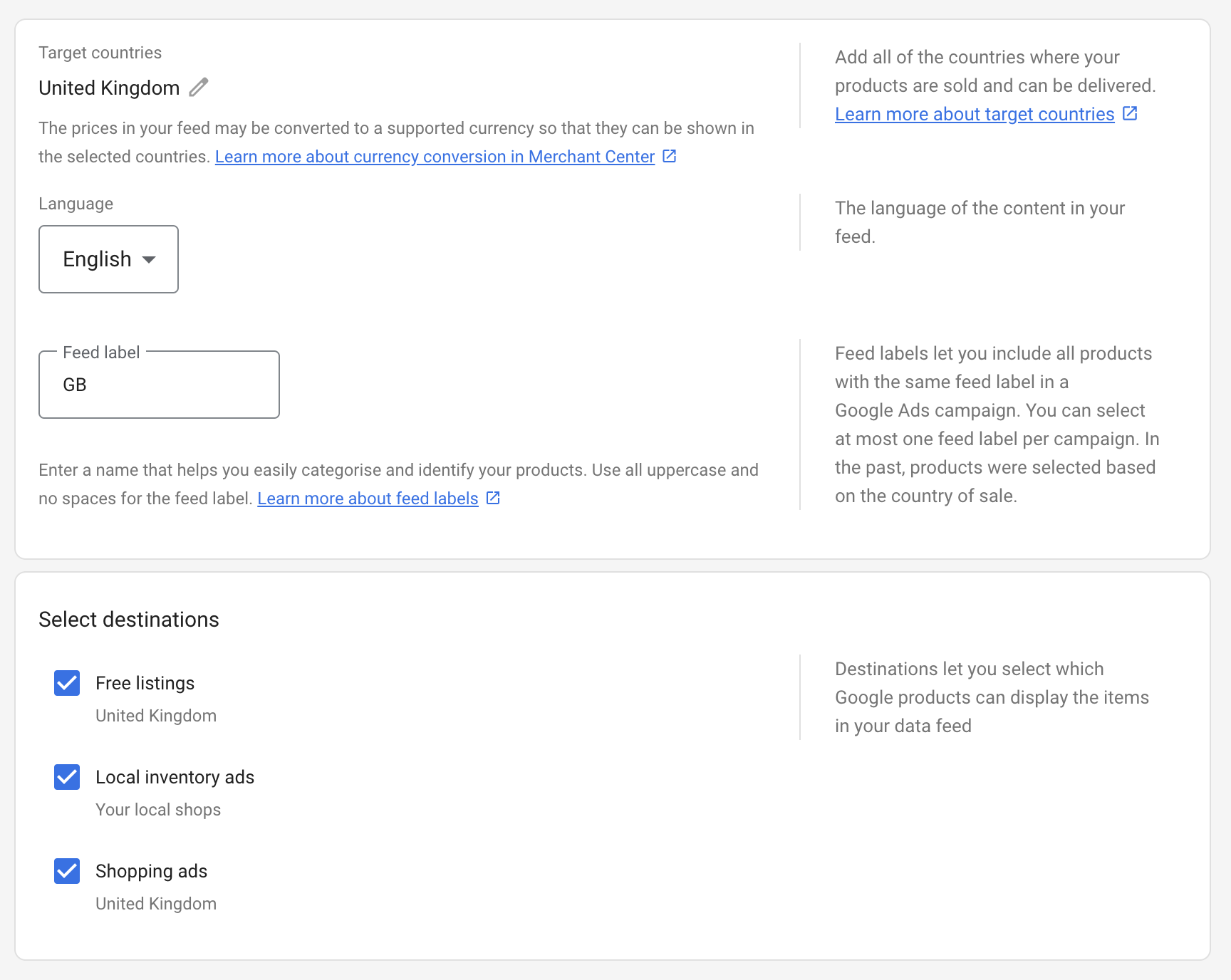
Next, you’ll be asked to enter a feed name. The actual name you choose isn’t important – you can just enter “edd-feed.xml”. You’ll also be asked how you’re connecting your feed to Google Merchant Centre, choose “Scheduled Fetch“:
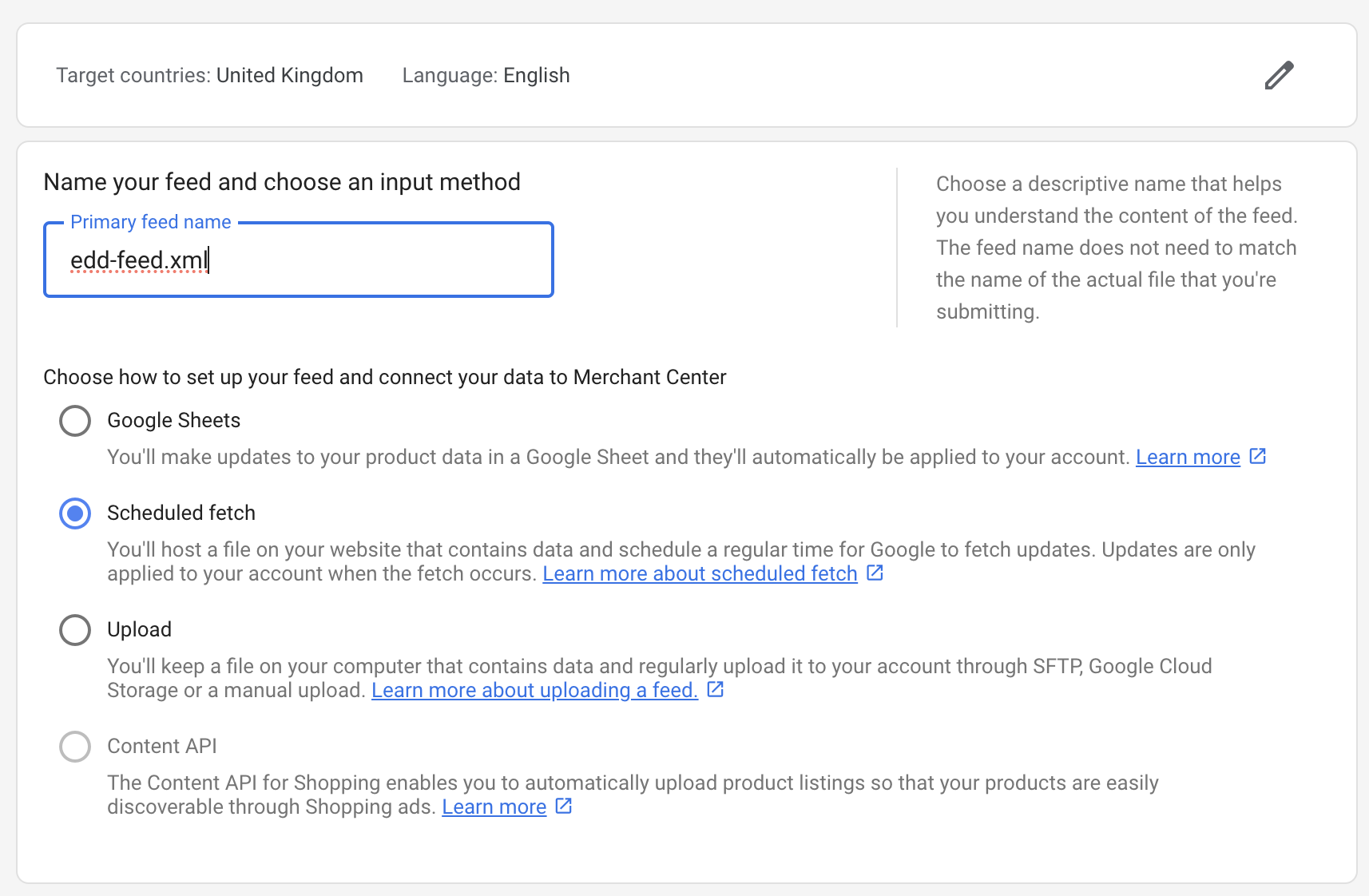
In the final step, you’ll enter your feed name again (edd-feed.xml), when you want the feed fetched (we suggest daily, in the early hours of the morning), and the feed URL. To get your feed URL go to the main EDD settings page, and choose the Product Feeds tab. Here you’ll find the URL of your Google feed. Enter that in the “File URL” box in the Google Merchant Centre setup screen.