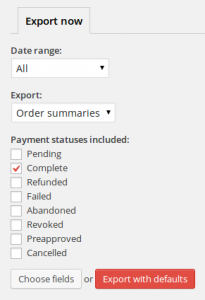Exporting details of your customer’s orders is easy with the EDD Payment export and reports plugin. First – navigate to the exports screen at Downloads » Export payments. Here you can choose exactly which orders to export, and what information to include for each order.
To perform a standard export – you can just choose “Export with defaults” and all of your orders will be exported at summary level, including the most common fields. Alternatively specify how you want your export produced using the various options on the export page.
Date range
You can choose to export all payments, or the date rangs that you’re interested in – you’ll automatically get options that cover your store order range.
What to export
There are two main export types – Order Summaries and Order Lines.
Order Summaries
You can export order-level detail such as order date, order total, order ID, and customer data such as name, email address etc. You’ll get a single line in the export file for each order.
Order Lines
Order line exports give you more detail about the individual order lines. You’ll get a single line in the export file for each order line. You can still include order-level information, but you can also select line level information such as product name, quantity, and item prices.
Payment statuses
You can choose which payments to include – useful if you want to export successful orders only (the default), or payments in a particular status. You can choose from any of the standard statuses.
Selecting export fields
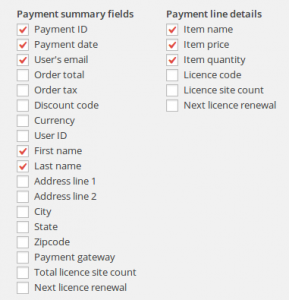 As well as choosing the export type, you can also have fine-grained control over precisely which fields are exported.
As well as choosing the export type, you can also have fine-grained control over precisely which fields are exported.
To choose individual fields to include, or exclude just click on the Choose fields button, and you’ll be given a list of all supported fields, all of which you can select, or de-select before running your import.
The fields are divided into two lists according to whether they’re available on summary exports, or line level exports.