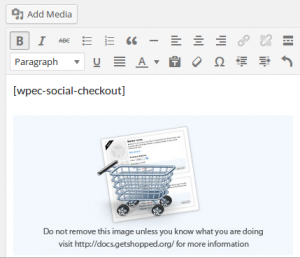Getting set up is pretty straightforward:
Step 1 – Install & activate the plugin
Install & activate the plugin as you would any normal plugin. If in doubt – check out the the plugin installation article in the WordPress Codex.
Step 2 – Configure your social sharing settings
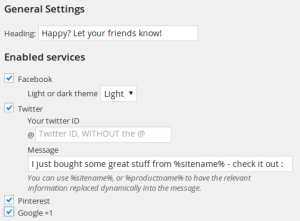 Log into your WordPress admin area, and go to Settings » Social Checkout. You’ll see the Social Checkout settings screen.
Log into your WordPress admin area, and go to Settings » Social Checkout. You’ll see the Social Checkout settings screen.
These are the only settings you need to configure – so you’ll soon be up and running.
First – set the heading – this will be used to introduce the social sharing block after checkout.
Once you’ve done that you need to choose which social networks you want to offer. This will depend on your business, and which networks are most popular with your customers. Each network may have it’s own specific settings, such as choosing whether to display the light or dark Facebook widget, or setting your Twitter name.
Step 3 – Add the shortcode to your transaction results page
Edit your transaction results page and add the shortcode [wpec-social-checkout] where you want the social sharing links to appear.