The Easy Digital Downloads Product Feed plugin allows you to quickly set up everything you need to create a Google Merchant Centre feed.
Step 1 – Install & activate the plugin
Install & activate the plugin as you would any normal plugin. If in doubt – check out the the plugin installation article in the WordPress Codex.
Step 2 – Basic configuration
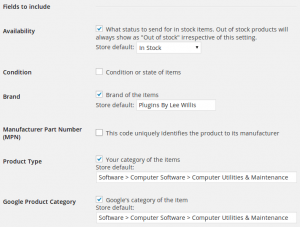 You can find the plugin settings on the main Easy Digital Downloads settings page at Downloads » Settings » Product Feeds.
You can find the plugin settings on the main Easy Digital Downloads settings page at Downloads » Settings » Product Feeds.
This page will provide you with background information, links to Google’s feed policies, and the URL for your feed that you’ll need to either download the feed yourself, or to set up scheduled fetching in your Merchant Centre account.
On this page you need to set up the fields that you want to include in your feed. Simply tick the fields that you want to include. If it makes sense you can also set up store-wide defaults for each field – for example if all of your products are the same Brand, or category.
Step 3 – Set category defaults
Sometimes it’s helpful to set defaults according to your store’s category. This normally happens when you’re grouping products by Brand, or Type. If this is the case for your store, simply edit the store category, and you’ll find that any fields you’ve enabled will appear on the category edit screen. You can then provide default values for those fields that will be applied to all products in that category – a lot quicker than adding the information against every product.
Values set here will override store defaults for the products in the category.
Step 4 – Set product values
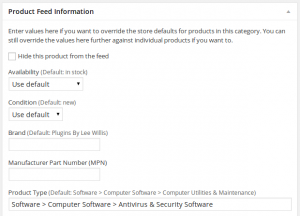 Sometimes you will need to set specific values for individual products (Particularly useful for fields such as Manufacturer Part Number, SKU etc.). You can do this from the main product admin page. Any values you set here will override store defaults, or category defaults.
Sometimes you will need to set specific values for individual products (Particularly useful for fields such as Manufacturer Part Number, SKU etc.). You can do this from the main product admin page. Any values you set here will override store defaults, or category defaults.
You can also choose to exclude specific products from the feed using the checkbox on the product edit page if you don’t want to include the products in the feed.
Step 5 – Ready to test
Now that you’ve chosen which fields to include, set defaults, and product information you’re ready to test your feed – see how to test Google Merchant Centre feed for further information.